How to Edit Blogger Template
Do you want to edit your blogger template html source code? You want add some css code/HTML tag or java Script in you blogger template for some change in your template but you have no idea how to change in html.
Don’t worries friends in this post you learn how to edit html codes and you will find all useful tricks for editing in html code.
Why we need Edit or modify blogger template html source code?
Some time you want to use third party JavaScript, widget in your blog for use this widget you need to add third party source code in your blogger template. But some widget you can add easily by add html/JavaScript gadget.
How to Edit Blogger Template HTML Source Code?
- Go to blogger Dashboard
- Select Template option
- Click in Edit HTML button.

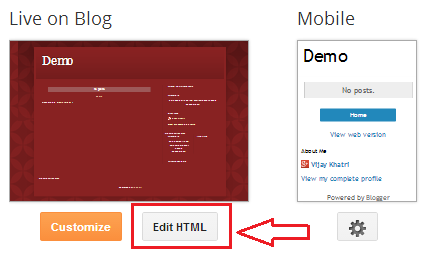
Note:-Please Before editing in template html code first get backup of your blogger template if while editing template some mistake will be happen so by backup template file you can revert template like before by restore option.
How to Backup/Restore Blogger Template?
How to edit Template HTML?
If you want find some code or keyword in template Press Ctrl+F for search box enter you keyword in search box and press enter this feature will be highlight you search keyword. (See below helping image)

If you want replace some keyword one by one press Ctrl+shift+F a small search box will be open in right site of the top enter you keyword press enter now Enter you new keyword which you want to replace with old keyword.

If you want to replace all same keyword by on click press Ctrl+Shift+R now enter you keyword which you want to replace now press Enter key now enter new keyword which you want to replace with old keyword.

Know more Feature of Blogger Template Editor.
Blogger Introduce this new template editor in October 2013 in this template editor blogger provide many feature like jump widget, revert changes. Below is given all major features and guide how to use this all useful feature.
Find Feature (Ctrl+F)
Quick Replace Feature (Ctrl+Shift+F)
Quick all replace Feature (Ctrl+Shift+R).
Jump to Widget.
Preview template.
Edit Template.
Revert Changes
Save Template.
For find some keyword press Ctrl+F for search you keyword.
For replace you keyword with other keyword press Ctrl+Shift+F this feature will change all same keywords one by one.
Exp- you want to change <h3> with <h2> you have 5 time <h3> so u need to press 5 time ok button for replace keyword.

For Replace all same keyword by one click press Ctrl+shift+R enter your keyword you want to replace now enter your new keyword which you want to replace with old keyword this feature will replace all old keyword with new keyword.

For finding code related to specific widget has become very easy by this new template editor, Just need click jump to widget dropdown button and select the widget which you want to modify or delete, by select widget you will be reach to widget source code area now you can easily modify that widget code.

By using of preview template option you can see preview of your template without saving your template if you like this preview then click on save template button.

Press edit template button if you press preview template and you want to go again in editing option so press edit template button.

Try HTML Editor Tool
If you make some change in html code and you check the preview and you don’t want to apply this change just press revert change button all changes will be delete but after press save template you can’t revert changes.
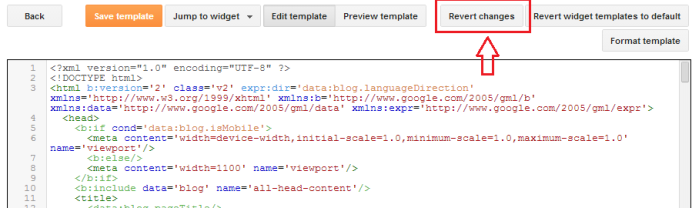
After check preview you want to keep this change press save template.

Thanks Friends I hope you like this post
Subscribe to:
Post Comments
(
Atom
)










